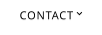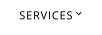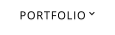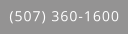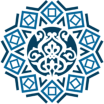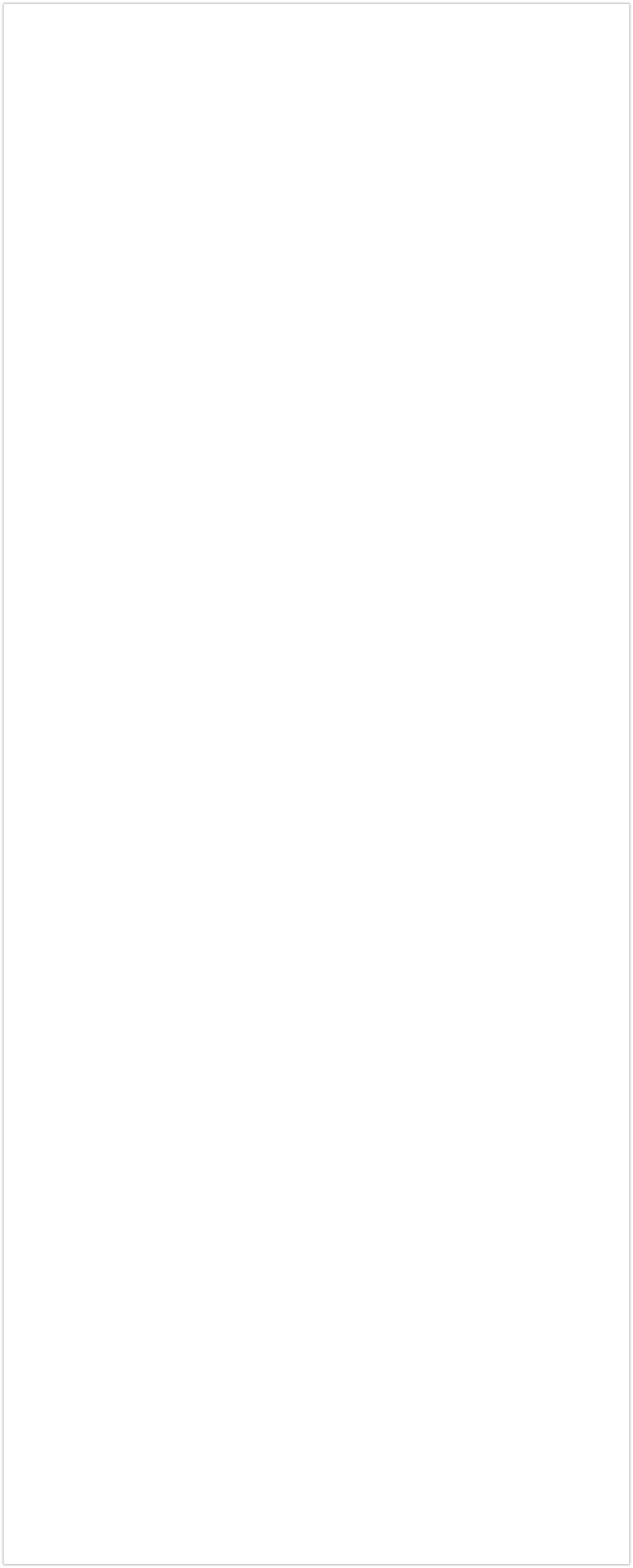
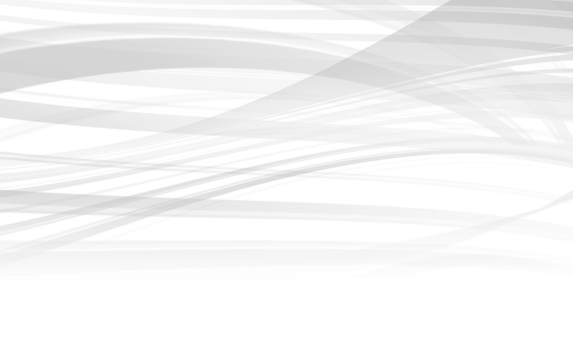

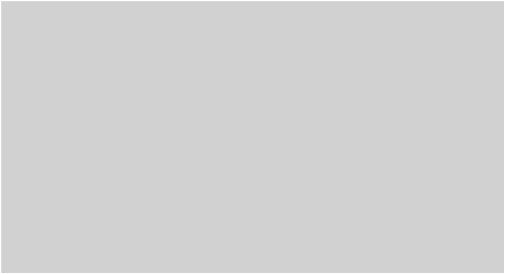
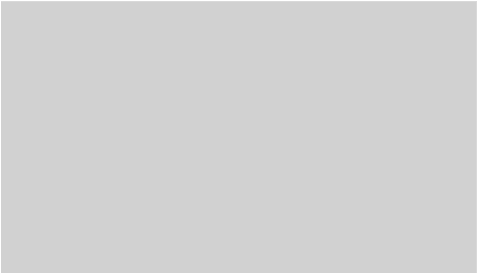

Wonky Formatting After Recent Updates
If Ctrl + F5 Doesn’t Work on your Computer
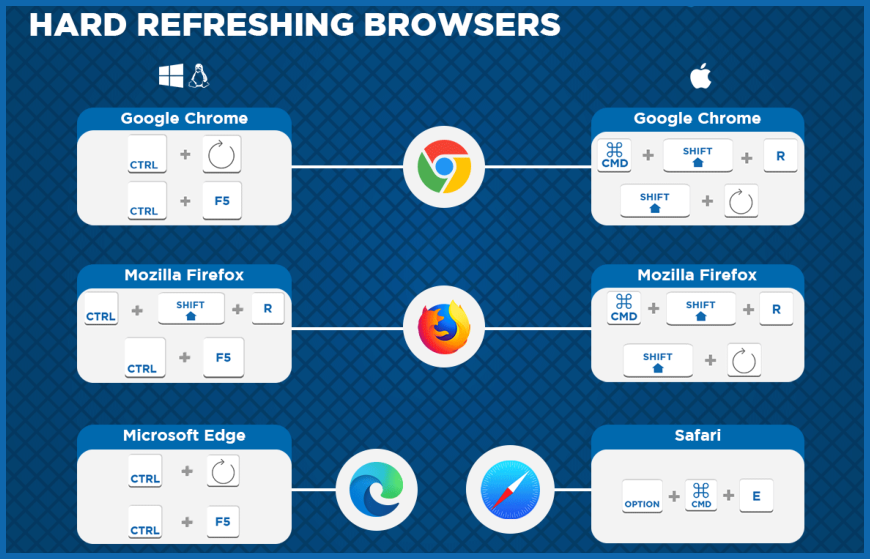
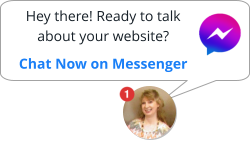
If you do not see what you were expecting, after a fresh website update [particularly wonky
formatting] we know this is frustrating, but be assured that this is only a temporary glitch. Formatting
issues after a website update is typically cleared out within 12 to 24 hours. To speed up the process,
continue reading to learn how you can clear your cache files more quickly.
Why does this happen? Cache files work to load the website just like it did during your last visit,
resulting in faster loading times. When there’s a website update this confuses the system, which
causes the layout to go “bonkers” for a short time until your cache files are cleared out.
Why website visitors won’t likely to see these formatting issues? Wonky formatting will not
display unless they visit the website both before the update and again after the update within 12 to 24
hours of the update, and from on the same device. (laptop, cell, tablet)
What can you do? Well, you don't really have to do anything, but as mentioned earlier, there are
methods available to help your website calm down a bit sooner.
How can I fix this? All you need to do is clear out your cache files, but the tricky part is, this needs to
be a “hard refresh” and not just a “page refresh” To do this please follow the following steps.
I also have some tricks to view how the website it’s loading around the world. When you enter your
website address on the following links, they will generate screenshots of what it looks like in multiple
locations. This is very helpful in determining if it's only you, or if everyone else is seeing what you are
seeing.
Website Screenshot Tools
•
https://geopeeker.com/
•
https://bluetree.ai/screenfly/
•
https://geotargetly.com/geo-browse
Keep in mind: These websites should be used on a full-size desktop screen – not on a mobile device.
Also, the visual results will occasionally skip slower loading objects, which is why I use more than one
of these websites to generate the “big picture” of what's really going on.
It is our hope that in time technology will improve and this won’t be a concern in the near future.
IF ON A COMPUTER:
Give these solutions a try in the order listed, as the top
ones are usually more effective in clearing the cache.
•
Solution #1. Simultaneously press the Ctrl + F5 keys.
(or Ctrl + Shift + R if you are using an external
keyboard without the F keys.)
Note: You may need to do this on each page of the
website, including any PDF’s tabs that have been
updated.
•
Solution #3. Clearing the cache out in your browser
gives you a sort of “clean slate” Ensure that the action
does not result in the deletion of your passwords, as
they might be grouped together with this.
Clear Caches in Different Browsers
•
Solution #4. Wait approximately 12 to 24 hours for
the cache files to clear out completely.
Then refresh the page again.
IF ON MOBILE:
Give these solutions a try in the order listed, as the top
ones are usually more effective in clearing the cache.
•
Solution #1. Turn off the WiFi on your mobile device
so that it uses your phones data instead of your WiFi
connection. Then refresh the website again.
•
Solution #2. Open the website on a different mobile
device or a different device browser that hasn’t visited
the website previously. Then refresh the website
again.
•
Solution #3. Wait approximately 12 to 24 hours for
the cache files to clear out completely.
Then refresh the page again.
FOLLOW
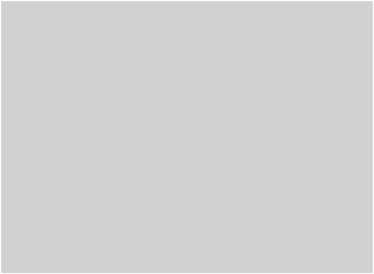
Detailed | Creative | Honest
BUSINESS HOURS
Mon-Fri
9:00 am - 4:00 pm
Sat-Sun
9:00 am - 5:00 pm
LET’S CONNECT
MARJORIE PETERSON
Freelance Website Developer
CONTACT INFORMATION
Brewster, Minnesota USA
Phone 507.360.1600
Your Designs Online
Hours subject to change. Phone meetings
are available by appointment. Feel free to
send an email/call to verify availability.
If Ctrl + F5 Doesn’t Work on your Computer
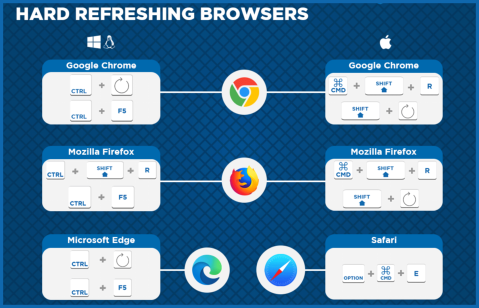
If you do not see what you were expecting, after a fresh
website update [particularly wonky formatting] we know this
is frustrating, but be assured that this is only a temporary
glitch. Formatting issues after a website update is typically
cleared out within 12 to 24 hours. To speed up the process,
continue reading to learn how you can clear your cache files
more quickly.
Why does this happen? Cache files work to load the
website just like it did during your last visit, resulting in
faster loading times. When there’s a website update this
confuses the system, which causes the layout to go
“bonkers” for a short time until your cache files are cleared
out.
Why website visitors won’t likely to see these
formatting issues? Wonky formatting will not display
unless they visit the website both before the update and
again after the update within 12 to 24 hours of the update,
and from on the same device. (laptop, cell, tablet)
What can you do? Well, you don't really have to do
anything, but as mentioned earlier, there are methods
available to help your website calm down a bit sooner.
How can I fix this? All you need to do is clear out your
cache files, but the tricky part is, this needs to be a “hard
refresh” and not just a “page refresh” To do this please
follow the following steps.
IF ON A COMPUTER:
Give these solutions a try in the order listed, as the top
ones are usually more effective in clearing the cache.
•
Solution #1. Simultaneously press the Ctrl + F5 keys.
(or Ctrl + Shift + R if you are using an external
keyboard without the F keys.)
Note: You may need to do this on each page of the
website, including any PDF’s tabs that have been
updated.
•
Solution #3. Clearing the cache out in your browser
gives you a sort of “clean slate” Ensure that the action
does not result in the deletion of your passwords, as
they might be grouped together with this.
Clear Caches in Different Browsers
•
Solution #4. Wait approximately 12 to 24 hours for
the cache files to clear out completely.
Then refresh the page again.
IF ON MOBILE:
Give these solutions a try in the order listed, as the top
ones are usually more effective in clearing the cache.
•
Solution #1. Turn off the WiFi on your mobile device
so that it uses your phones data instead of your WiFi
connection. Then refresh the website again.
•
Solution #2. Open the website on a different mobile
device or a different device browser that hasn’t visited
the website previously. Then refresh the website
again.
•
Solution #3. Wait approximately 12 to 24 hours for
the cache files to clear out completely.
Then refresh the page again.
I also have some tricks to view how the website it’s loading
around the world. When you enter your website address on
the following links, they will generate screenshots of what it
looks like in multiple locations. This is very helpful in
determining if it's only you, or if everyone else is seeing
what you are seeing.
Website Screenshot Tools
•
https://geopeeker.com/
•
https://bluetree.ai/screenfly/
•
https://geotargetly.com/geo-browse
Keep in mind: These websites should be used on a full-size
desktop screen – not on a mobile device. Also, the visual
results will occasionally skip slower loading objects, which is
why I use more than one of these websites to generate the
“big picture” of what's really going on.
It is our hope that in time technology will improve and this
won’t be a concern in the near future.
Wonky Formatting After Recent Updates


Your Designs Online .com
Your Designs Online